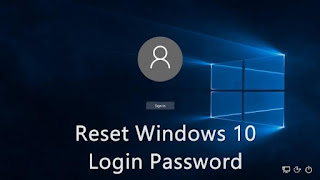How to Extract and Copy Text From Any Image In Android
Easily extract out text from any image or memo you want to do with the help of great android app that will allow you to easily get the text from the image being displayed on the android screen.
Extract text from any image in your android with the most easy way. If you want to copy text from images like a king or a boss then at present you are at a right place. Here we’ll provide you a trick that will help you in extracting out text easily from any image in your android phone. Here we are going to discuss about an app that will help you to easily extract out text from any image. Words in the text comes in two senses: the one in the form of articles, emails, tweets, chats and blogs that can be copied, searched, modified and selected and the other one is the text which is shackled to images provided in jokes, comics, document scans, posters, memes, charts etc. With the help of that app, you can easily scan out any document or the image within the app and the app will scan all the alphabets in the picture and give you the respective text from it. So have a look on complete guide discussed below to proceed.
How to Extract and Copy Text From Any Image In Android
The method is simple and straight and you just need to download and install simple android app in your android and then it will scan and extract text from images for you. So follow the below steps to proceed.
Steps To Extract and Copy Text From Any Images In Android:
- Firstly you need to download and install an android app Text Fairy (OCR Text Scanner) the app that will help you to scan out the text from your images.
- After installing the app, just launch it in your device and you will have two options either to click image to scan or select from gallery and choice is all yours.
- Now you need to select the language in which the text is there to scan..
4. Now you have image with text now simply click on Start Text recognition button there in the app and the app will start scanning the complete picture.
5. Wait for a few moments and text will be scanned and will get displayed to you in the plain text format that you can simply copy by long tapping on the text.
6. Thats it you are done, you have successfully extracted text from the images using this app.
So above discussion is all about How To Extract and Copy Text From Any Images In Android. This guide will make many of your tasks easier to do and you can easily extract out any text from any image. Hope you like the guide, keep on sharing with others too. Leave a comment below if you have any related queries with this.