How To Add Floating Windows Feature In Android
Learn How To Add Floating Windows Feature In Android: We are going to share a trick that will help you to add floating windows in any of your android. This features is now only available in selective models but don’t worry this feature can now be implement in any of your android.oday we are here with cool android trick that is How To Add Floating Windows In Any Android. Till now we had discussed lots of android tips and tricks and There is android tweak that will let you to add extra features by altering your system settings and by that you can get this feature. So have a look on complete guide discussed below to proceed.
How To Add Floating Windows Feature In Android
The method is easy but little bit time consuming as in this you need a rooted android. As the tool that we are going to discuss right here only works in rooted android. You just need to have to follow some simple steps discuss below to proceed.
Steps To Install Floating Windows Using Expose Installer:
- First of all you need to root an android and for that follow the Rooting Guide.
- Now you need three tool that are Xposed Installer, HALO))), Xhallo Floating Windows.
- After downloading all the tool install Xposed installer in your android device. And now tap on Install in the framework section.
4. Now reboot your device and again open the xposed installer app. Go to modules section and there tick on Xhallo Floating Windows.
5. Install the other two apps that is HALO))) and Xhallo floating windows. Now reboot your device again.
6. Now open the HALO app and there tap on PIN and then select all the apps that you wish to add in your floating windows. Now tap on start and you will see the apps in notification bar.
7. Thats it you are one, now you just need to drag and drop app from the notification bar and you are done, now you will see the floating windows in your android like there is selective samsung devices.
Note:- Above apps are not official one and also rooting android voids your warranty and also device may got bricked during the process, so do this at your own risk as we are not responsible for anything misshapen.




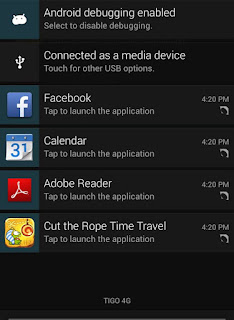
No comments:
Post a Comment